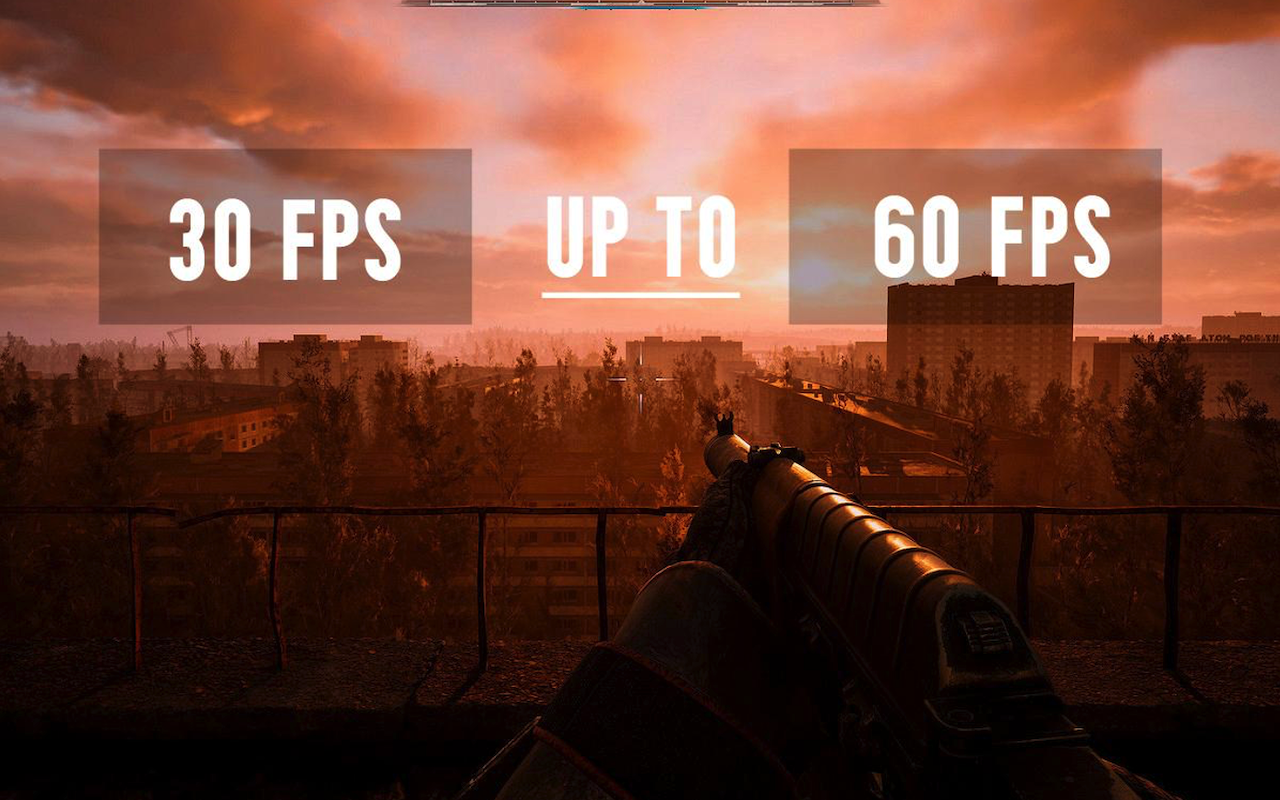When tweaking graphics settings in games, finding the right balance between stunning visuals and stable FPS is always a challenge. Some players prioritize high detail and immersive graphics, while others focus on maximizing smoothness, especially in competitive play. But is there a perfect middle ground? With a less powerful PC, I carefully fine-tune my settings to ensure an optimal gaming experience. In this guide, I’ll show you how to adjust graphics settings based on your system’s capabilities, allowing you to enjoy both visual quality and performance.
Key Settings and Their Impact
Before adjusting settings, it’s crucial to identify those that place the most strain on the system. Even high-end computers don’t benefit equally from all settings—some offer minimal visual improvements while significantly reducing FPS.
The most demanding settings include texture quality, shadows, reflections, and anti-aliasing, all of which require substantial processing power, especially at maximum levels. For instance, ultra shadows may enhance realism, but the difference from high or medium is often negligible, whereas their FPS impact can be substantial, particularly in games with dynamic lighting.
In competitive games like League of Legends, stable FPS and clear visuals take priority over cinematic graphics. Many professional players opt for low graphics settings with high-resolution textures while disabling unnecessary effects. This optimizes reaction time and prevents FPS drops in crucial moments. If smooth gameplay is the goal, sacrificing some visual detail for higher frame rates is the best approach.
Reflections and lighting enhance visuals but often don’t justify their performance cost. In open-world games, high-quality reflections can look impressive but may not be worth the FPS drop, making them good candidates for reduction or disabling.
Anti-aliasing smooths jagged edges for clearer images, but methods like MSAA and SSAA demand significant processing power. Lighter alternatives such as FXAA or TAA provide a balanced compromise between quality and performance.
Texture quality, on the other hand, has minimal FPS impact and greatly enhances detail. If the GPU has sufficient VRAM, keeping textures on high is beneficial, as modern games rely on high-resolution assets for immersion. However, on weaker systems with limited VRAM, medium settings help prevent stuttering without significantly degrading visual quality.
Optimal Settings for Low-End Laptops
If a laptop lacks high processing power, minimizing the load on the CPU and GPU is essential for maintaining stable FPS and preventing sudden drops. One of the most demanding settings is shadows, making it the first adjustment to consider. Lowering them to the minimum or disabling them entirely is recommended, as the visual difference is often negligible, while the performance gain can be substantial.
Similarly, dynamic lighting, reflections, and water quality should be set to low. While these effects enhance visual realism, they significantly strain system resources, particularly in open-world games. Reducing their impact can free up processing power, leading to more consistent performance.
Maintaining the screen’s native resolution is generally advisable, as lowering it can result in a blurry image. However, if FPS remains insufficient, reducing the resolution by one step—for example, from 1920×1080 to 1600×900—can provide a noticeable improvement, especially on systems with integrated graphics.
Additionally, disabling motion blur, depth of field, and post-processing effects can enhance both performance and image clarity by reducing GPU workload. If available, enabling dynamic resolution scaling can further stabilize FPS by automatically adjusting the resolution during graphically intensive moments.
Optimal Settings for Mid-Range Configurations
For laptops equipped with a dedicated graphics card and a modern processor, achieving detailed visuals without a significant FPS drop is entirely possible. The key is to fine-tune settings for an optimal balance between image quality and smooth performance.
Textures can be set to medium or high, as they have minimal impact on performance if the GPU has sufficient VRAM. For anti-aliasing, a moderate option like FXAA or TAA is ideal, effectively reducing jagged edges without overloading the system.
Shadows should be kept at medium to maintain a natural appearance without excessive resource consumption. Screen resolution should remain high, as lowering it on powerful systems offers little FPS gain while noticeably reducing image clarity.
Additionally, disabling or reducing graphical effects such as depth of field, motion blur, and chromatic aberration can improve both performance and gameplay clarity, especially in fast-paced scenes. By optimizing these settings, you can enjoy a smooth and visually immersive gaming experience on a mid-range laptop.
Optimal Settings for High-End Laptops

With a powerful system, most settings can be pushed to the max for high detail and smooth visuals. However, even top-tier hardware benefits from selective optimization—some settings enhance image quality, while others needlessly strain performance.
Shadows and reflections on ultra settings may look stunning but demand significant resources. The difference between high and ultra is often subtle, yet the FPS drop can be substantial, especially in dynamic scenes. Keeping these at high rather than maxed out is usually the best approach.
Textures, lighting, and model quality should be set to maximum, as they directly impact clarity. Ray tracing (RTX) is worth experimenting with if supported, but not all games justify the FPS trade-off. A balanced approach—enabling RTX for shadows or reflections rather than everything—can be an effective compromise.
Performance-enhancing technologies like DLSS (for NVIDIA GPUs) help maintain smooth gameplay with minimal quality loss. Depth of field and soft shadows are fine if they don’t hinder gameplay, but motion blur, chromatic aberration, and film grain typically reduce clarity rather than improve visuals.
Even on high-end hardware, balancing quality and performance is essential. If 4K resolution or RTX causes FPS drops, fine-tuning settings ensures a smoother experience.
Conclusion
Tweaking graphics settings is always a process of trial and error. Every system has unique specifications, so there’s no one-size-fits-all solution. The key is identifying which settings genuinely improve visuals and which ones only strain performance without offering noticeable benefits.
I personally enjoy experimenting with different configurations to optimize my hardware. If a game is lagging or, conversely, running too smoothly, don’t hesitate to adjust the settings—you might just find the perfect balance for your setup.